Apex Legends is a latest battle royale game of Electronic Arts and Respawn Entertainment. This game is a free-to-play Battle Royale game based on their Titanfall franchise & available for download on PS4, XboxOne, and PC. This Apex legend is a lot like most battle royale games, & its surprise release has attracted more than ten millions players in the first 72 hours. Apex Legends Crashing Errors & Server Disconnected Issues – Fixed now
These Apex Legends have performed better, though later the players are found reporting about various errors & issues while playing in console and Computer as well. Usually, the games are released with small bugs and issues, and the Apex legends players are experiencing various errors like lagging, crashing, connection, server disconnects, login issues, and many others.
Although, all the Apex Legends bugs, issues, and errors will be mitigated or fixed by following specific workarounds. Accordingly, without wasting time, follow the fixes given in the article and go back into the fight. However, first, have a look at the minimum system requirements as if your PC does not meet these Apex Legends game requirements it may cause some issues.
- APEX LEGENDS RECOMMENDED SYSTEM REQUIREMENTS
- -RAM: 6GB
- -OS: 64-bit Windows 7
- -CPU: -Intel Core i3-6300 3.8GHz / AMD FX-4350 4.2 GHz Quad-Core Processor
- -HARD DRIVE: Minimum 22 GB of free space
- -GPU: NVIDIA GeForce GT 640 / Radeon HD 7730
- -GPU RAM: 1 GB
- APEX LEGENDS MINIMUM SYSTEM REQUIREMENTS
- -RAM: 8GB
- -GPU RAM:8GB
- -OS: 64-bit Windows 7
- -CPU: Intel i5 3570K or equivalent
- -HARD DRIVE: Minimum 22 GB of free space
- -GPU: -Nvidia GeForce GTX 970 / AMD Radeon R9 290
Some gamers having the minimum specifications can also play the Apex Legends finely, only if looking for 60fps smooth gameplay then you require to meet the recommended specs.
Furthermore, now check out the possible fixes to get rid of the Apex Legends errors, bugs and issues.
1: Apex Legends Crashing without an Error
That is one of the popular issues faced after installing the latest Windows 10 version 1709. That might be due to incompatibility with software & hardware.
Ways to Fix: To fix it now try reinstalling the Graphics Drivers or else in some cases the bad Origin cache. Therefore, paste the given commands in the .bat file & run it for deleting the Origin cache and Enter:
- taskkill /F /IM Origin.exe
- taskkill /F /IM OriginClientService.exe
- taskkill /F /IM OriginWebHelperService.exe
- push “C:\ProgramData\Origin\” || exit /B 1
- for /D %%D in (“*”) do (
- if /I, not “%%~nxD”==” LocalContent” rd /S /Q “%%~D.”
- )
- for %%F in (“*”) do (
- del “%%~F.”
- )
- pop
- rmdir /s /q “C:\Users\INSERTYOURUSERNAMEHERE\AppData\Roaming\Origin”
- rmdir /s /q “C:\Users\INSERTYOURUSERNAMEHERE\AppData\Local\Origin”
- shutdown /r /t 0
Also after this restart, the Computer, hope now that Apex legends game crashing issue is resolved now.
2: Apex Legends PS4 Crash Error CE-34878-0
These Apex Legends users are encountering crashing issues with error code on all the three platforms – PC, PlayStation 4 and Xbox One. So, With the crashing, the standard error displays PlayStation 4 – the infamous CE-34878-0.
As well, this is a very irritating problem but can be fixed by following specific easy tweaks.
Ways to Fix: Mostly users confirmed that get rid of specific VoIP feature in Apex Legends’ settings help to fix the error. Therefore, go to Audio settings and turn “Convert Incoming Voice to Chat Text” to fix the crashing error for you.
As well, another option is to turn off the boost mode, Suppose you are playing on PS4 pro.
3: Apex Legends Can’t Download or Install Issue
Most users are unable to download and install Apex Legends on their PC & start getting the error that can’t download and then install the Issue.
Ways to Fix: To fix the Apex Legends game can’t download or install error, try the given steps.
- Go to Google > search for “Hotspot shield” add-on (or any other VPN service) and turn it on.
- And login to the Origin Launcher or Origin site.
- Now, Add Apex Legends to your library.
- Then log out & Turn off the VPN
- Now this game should be available to download & install.
4: Apex Legends Crashing Error: Redistributable package (DirectX) not installed successfully?
Many users are reporting they keep getting the error A redistributable package (DirectX) was not installed successfully. Well, Setup cannot continue when the game goes to 39% into playable mode on the download.
Try these given fixes to get rid of it.
Ways to Fix: Try these given steps this helped many users to fix these Apex Legend errors
First, Go to the installation path of the game “F:\Program Files (x86)\Origin Games\Apex”> and then navigate to __Installer\directx\redist.
Here, delete all the files except DSETUP.dll, dsetup32.dll, DXSETUP.exe.
Also, open Origin and click on the install button & the launcher will finalize the installation without DirectX error.
5: Apex Legends Low FPS
Well, Since after the release, the gamers are experiencing the performance issue in Apex Legends and reporting about it. So, The Low FPS is a common issue commonly faces by the players while playing the game on a computer.
Ways to Fix: Here To fix this works for Nvidia & AMD cards alike.
- First, Click on the search bar > type Graphics settings.
- Here, Then click on “Classic App”> browse and then select the .exe file of your game.
- When the new window pops up >, then click on options > check the “High performance.”
- Now, Then go to the game directory & launch the .exe as an administrator. (Don’t throw it from the shortcut)
So, This may work for you, but if not make use of the Game Booster this helps you to enhance the gaming experiencing & boost the game performance.
Using this Game Booster will help you to fix the low FPS & improve the gaming experience in Apex legends.
This boosts the game, and you can play smooth and faster fun.
Now, Optimizes your PC for smoother and responsive gameplay
So, Get a better FPS rate.
6: Apex Legends Infinite Loading Screen Issue
So, This is a very pesky bug in Apex Legends, well, the game stuck in the loading screen. Here, To fix the infinite loading screen issue try the given fixes.
Ways to Fix: Try these given steps one by one:
- Start, close the Apex Legends and the Origin Launcher completely.
- Also, open Steam & assure you are logged in.
- Here, open the Drive set for your Origin Games Library, inside > then click on the Apex folder & locate a file called “r5apex.exe”.
- Right, click on the file > select Properties.
- Next click on the Compatibility tab and now under Compatibility Mode choose to run the program > then click on the bottom to run the program as administrator > then click OK to save settings.
- Next open Apex Legends & wait for a bit on the main menu, so where this “Continue” selection prompts.
- Wait till this “Data Center” option becomes available which shows your Ping & Packet Loss % to the game’s different servers.
- Also, change the server to the one best suited & start the game.
Finally, unlink your Steam so that the problem doesn’t occur in future.
7: Apex Legends Anti-Cheat Error
This Apex Legends anti-cheat error is another irritating error that appeared while playing the game. Therefore, here check out how to fix anti-cheat error.
Ways to Fix: Try these given potential fixes:
- Try installing the latest Windows update.
- Verify connectivity to Easy Anti-Cheat
- Install the latest update in Apex Legends
- Close entire unnecessary programs
- Try disabling the anti-virus software.
We hope this works for you to fix this anti-cheat error.
8: The Apex Legends Unable to Connect to EA Servers
That is a standard error since after downloading many users are encountering. So, They are reporting they are unable to connect to servers.
However, some fixes help you to fix this error.
Ways to Fix: Try these given fixes one by one; doing this will support you to fix unable to connect to servers.
- Flush DNS
- Port Forwarding
- Try to run Origin & APEX as Admin
- Or else update the Network Drivers.
Doing this will, support you to fix unable to connect to EA Servers in Apex Legends.
9: Apex Legends Party Not Ready Error
Some payers on the platform like Xbox One, PlayStation 4, and Computer have reported the “party is not ready” error.
Ways to Fix: As well to fix Apex Legends error “party not ready” there is no real fix; though, there are specific tweaks that work for you.
This error occurs when grouped up with friends and while trying to match make with other players cause the error. Notwithstanding this, many players confirmed that closing the game on Xbox One, PlayStation 4, and Computer, and restarting the game & trying again fixes these error in Apex Legends.
10. Apex Legends Lag and Connection Error
Multiple users are struggling with lag & connection issues while playing the Apex Legends game. Nevertheless, both the error can be fixed by following these given fixes:
Ways to Fix: so first if you are using additional bandwidth sucking devices than avoid using them, well disconnect all other devices on the same network & reset the router and boot up the Apex Legends on your console or Computer.
Whether this won’t work for you, then turn off or pause auto-downloads and updates on consoles. Suppose you are playing on a console, you need to make sure that PS4/Xbox is not downloading or just updating the game in the background.
We hope this works for you, though if not then reinstall the Apex Legends, this will resolve the connection and as well as the lag issue.
Looking for a job as a Game Tester? Jooble
Conclusion:
Well, I had done my job, now it’s your turn to read the article and check the solutions to fix Apex Legends issues and bugs. Trust after following the given fixes you can fix the Apex Legends game errors and play the game with ease. Notwithstanding this, if you are looking to enhance Windows computer performance and fix various computer errors, then scan your system with a safe & secure PC Repair Tool. Seldom due to computer errors, the users encounter multiple errors in the game as well.








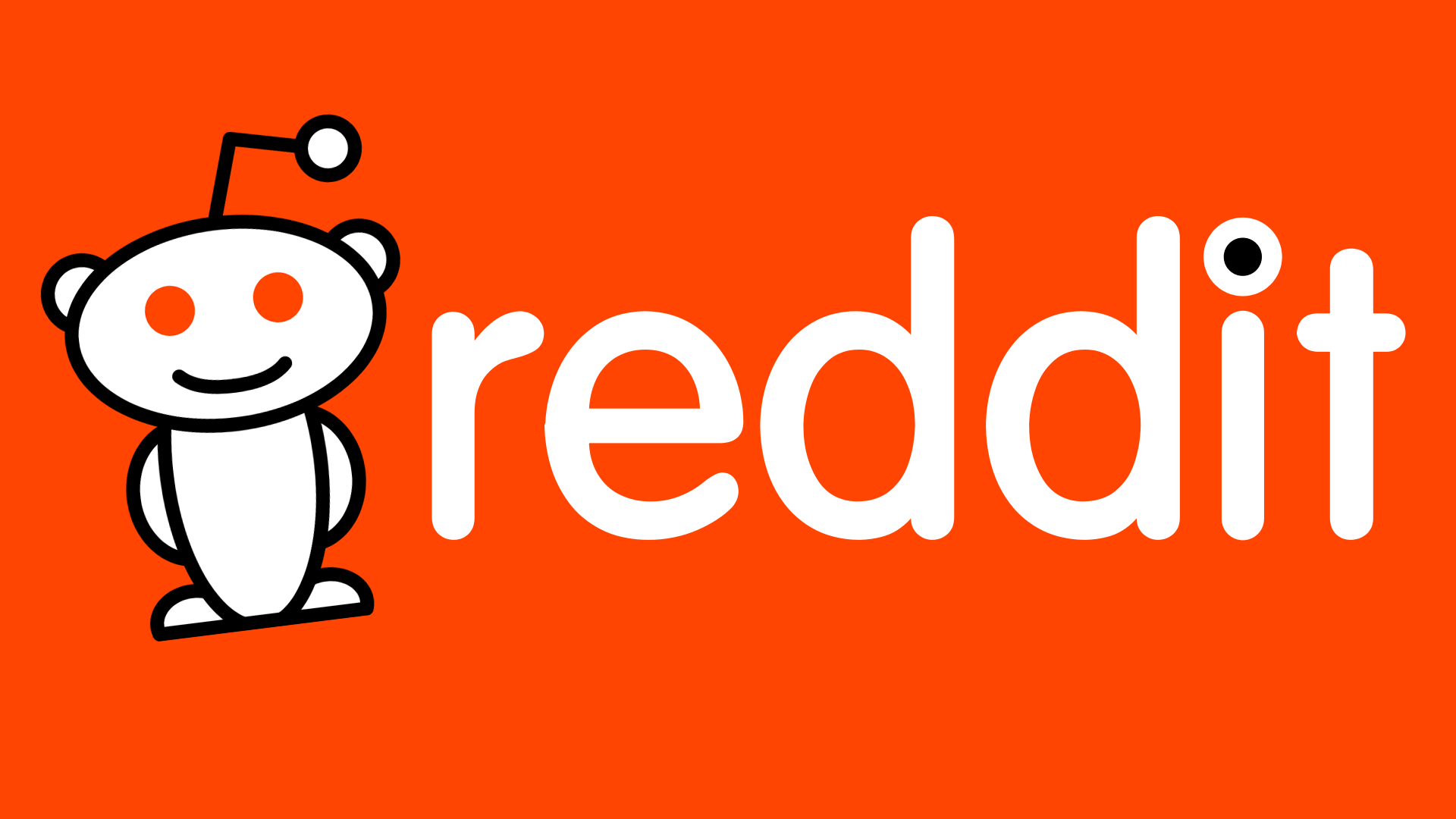
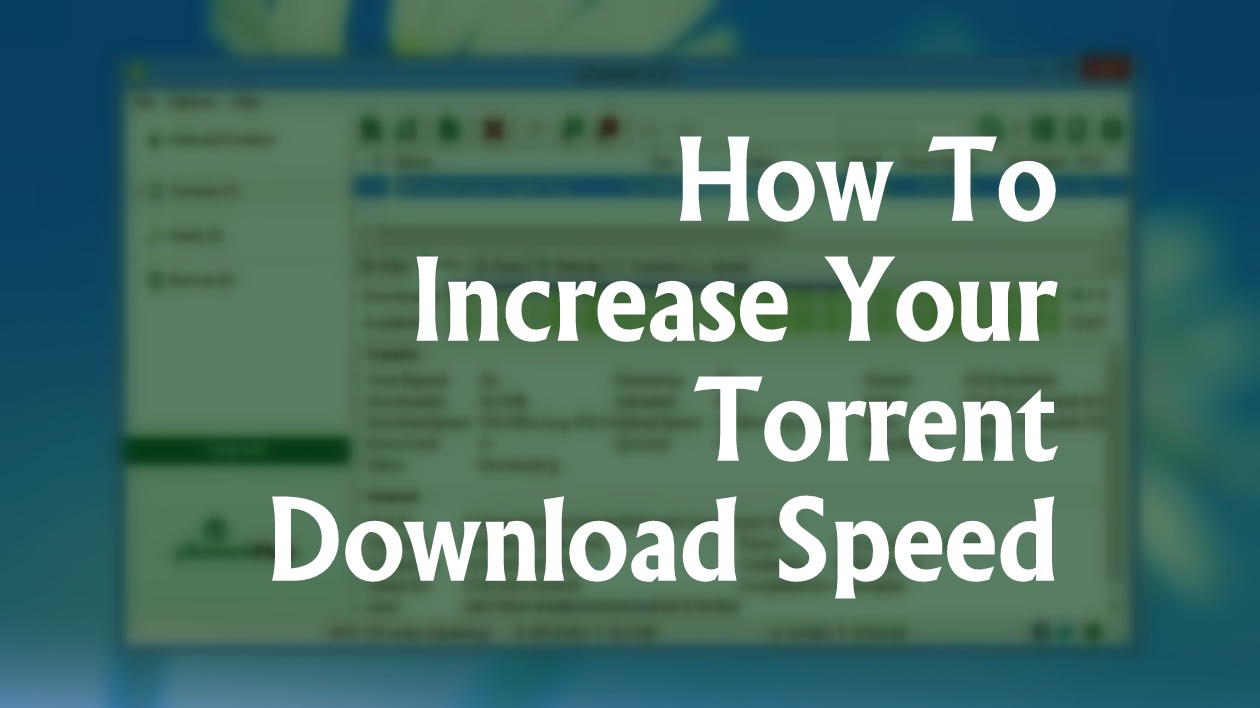
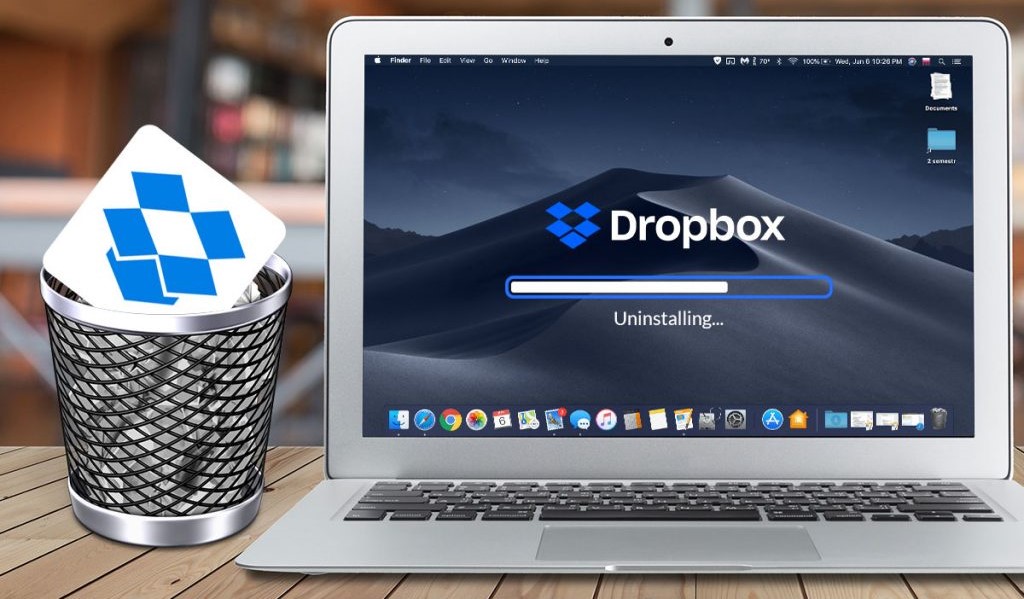
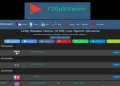
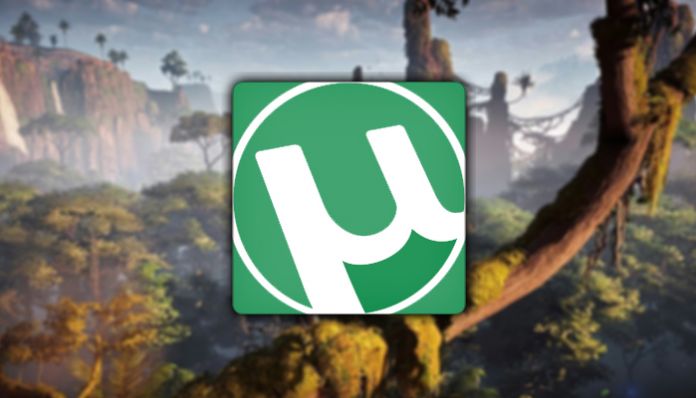
![Top 10 Best Modem Router Combos 2021 [Updated List]](https://www.techvibeblog.org/wp-content/uploads/2021/11/best-modem-router-combo-120x86.jpg)