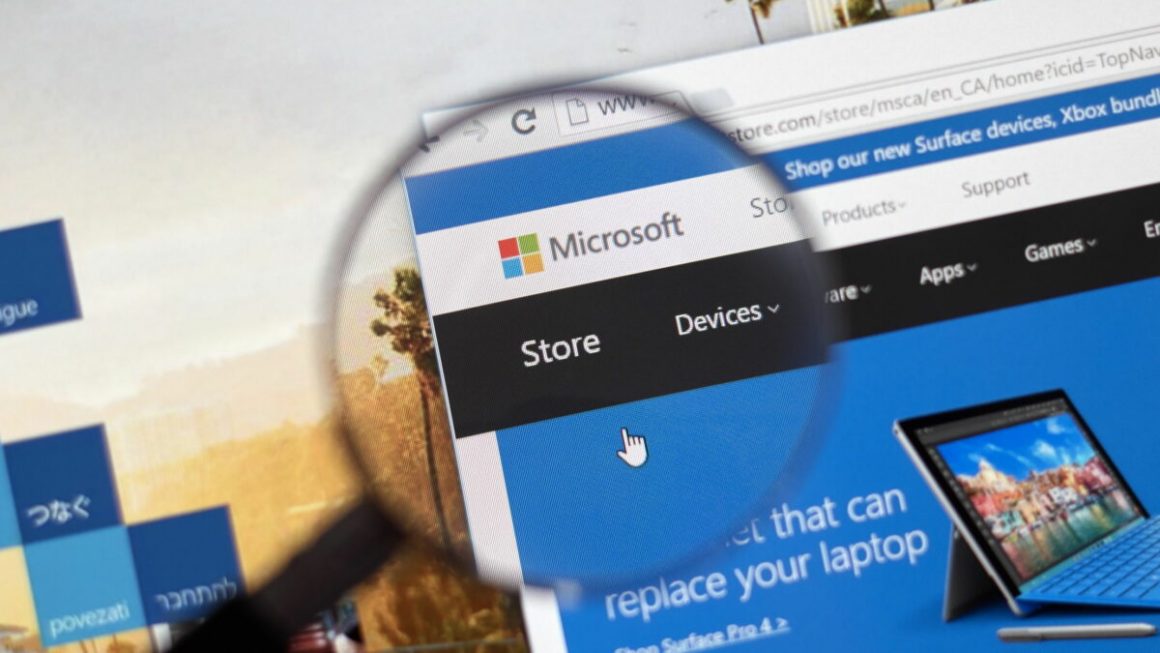Windows Store is the go-to place to find games, applications, software, and whatnot. But, just like any other apps, this otherwise storehouse of applications can act up. For example, So users have reported that they can’t update their games or other applications because their Microsoft Store Keeps Crashing. More concretely, the Microsoft Windows store immediately closes the moment you open it.
Therefore, if you find your Windows Store crashing, needn’t worry! Here are some of the potential fixes that would again take your Windows Store back on track.
Ways To Fix Microsoft Store which Keeps Crashing on Windows 10
1. Clear the Cache Using WSReset.exe
2. Clear Cache Using File Explorer
3. Adjust Date/Time
4. Reinstall Microsoft Store
5. Re-Register Your Microsoft Store Account
6. Update Windows 10
Method .1. Clear the Cache Using WSReset.exe
One of the reasons your Microsoft Store Keeps Crashing could be the accumulation of cache files. This can be resolved very quickly. This entire cache can be cleared with the help of the following steps –
- So, Open the Start Menu by pressing the Windows key.
- Now, Type WSReset.exe and click on open
- Next, When the Command Prompt window opens to let it run for a few minutes
After the process, your Microsoft Store should stop crashing as all cache would be cleared. However, if on the contrary, the command prompt hangs and moves on to step no 2.
Method .2 Clear Cache Using File Explorer
- Now, Head to your File Explorer
- Here, Type the below-mentioned path in the search bar at the top
C:\Users\admin\AppData\Local\Packages\Microsoft.WindowsStore_8wekyb3d8bbwe\LocalCache
- Press Shift + Delete to completely delete all the contents
Now, try relaunching the Microsoft Store and check if it is still crashing or not. If the Microsoft Store is still hitting, a process to the next step.
Method .3 Adjust Date/ Time
There are several instances when we don’t pay heed to the date and time on our system. But, quite strangely, if you find your Windows Store crashing, it might be the time to adjust the date and time of your Windows 10 PC or laptop. To do that –
- Right-click at the bottom right of the taskbar where you’ll find your existing date and time
- Click on Adjust date/time.
- Check and make sure that Set time automatically is switched on.
This step should also be helpful if your Microsoft Store crashes on launch.
Method .4 Reinstall Microsoft Store
If your Microsoft Store Keeps Crashing on Windows 10, it could be that it is not configured correctly. By resetting and reinstalling Microsoft Store, you will even be able to fix any corrupt files because Windows Store keeps crashing.
- Press Windows key + I and open Settings
- Click on Apps
- Click on Apps & Features
- Scroll down till you see Microsoft Store and then click on Advanced options
- Under Terminate, click on the Terminate button
- Next, click on the Reset button.
This process would first terminate all active Microsoft Store processes, and the reset process will reset the Windows Store application to its default settings. All you have to do now is to access Microsoft Store via Start Menu.
Method .5. Reregister Your Microsoft Store Account
Suppose your Microsoft Store Keeps Crashing on Windows 10, the chances are that there are conflicts between Windows Store & your Windows account. To fix the issue, you can try re-registering your Windows Store.
- Open Start & type cmd in the search bar
- Tap on Run as administrator.
- Type the following command
PowerShell -ExecutionPolicy Unrestricted -Command
"& {$manifest = (Get-AppxPackage *WindowsStore*).InstallLocation +
'\AppxManifest.xml' ; Add-AppxPackage -DisableDevelopmentMode -Register
$manifest}"
- Press Enter
Method. 6. Update Windows 10
Even though if, after trying all the above fixes, your Microsoft Store Keeps Crashing still on Windows 10 PC, you can try updating your Windows 10. You are possibly facing the issue because of some bugs that can be patched when you update Windows 10.
- Press Windows key + I & open Settings
- Click on Update and Security
- Tap on Windows Update
- Check if there are any pending updates & click on Install.
Also, Check :
Conclusion
A smooth-running Microsoft store on Windows 10 is what every Windows 10 yearns for, and we hope that the above workarounds will help you resolve the Windows Store crashing issue. If there is a quicker and more effective workaround, do mention it in the comments section below.