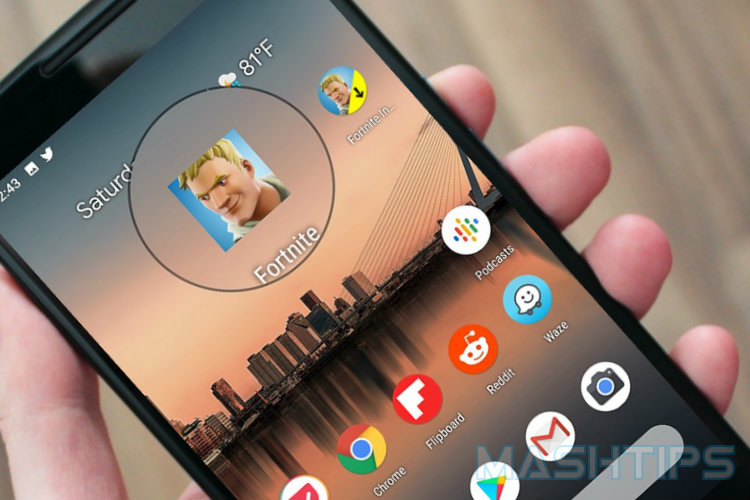Lets us see how to get Fortnite on Android phones and please go through the steps here to prepare for it.
Compatible Android Phones for Fortnite
First of all, the game developers have been released a compatibility list of Android phones. Make sure your phone is on the list before you jump in.
| Samsung Galaxy | S7 S7 Edge, S8 S8+, S9 S9+, Note 8, Note 9, Tab S3, Tab S4 |
| Pixel Pixel XL, Pixel 2 Pixel 2 XL | |
| Asus | ROG Phone, Zenfone 4 Pro, 5Z, V |
| Essential | PH1 |
| Huawei | Honor 10, Honor Play, Mate 10 Pro, Mate RS, Nova 3, P20 Pro, V10 |
| LG | G5, G6, G7 ThinQ, V20, V30 V30+ |
| Nokia | 8 |
| OnePlus | 5 5T, 6 |
| Razer | Phone |
| Xiaomi | Blackshark, Mi 5 5S 5S Plus, 6 6 Plus, Mi 8 8 Explorer 8SE, Mi Mix, Mi Mix 2, Mi Mix 2S, Mi Note 2 |
| ZTE | Axon 7 7s, Axon M, Nubia Z17 Z17s, Nubia Z11 |
And unfortunately, the models below are not supported Fortnite at this point, but Epic Games promised the fix on the way.
| HTC | 10, U Ultra, U11 U11+, U12+ |
| Lenovo | Moto Z Z Droid, Moto Z2 Force |
| Sony | Xperia: XZ XZs, XZ1, XZ2 |
Even though your phone is not on the supported list, no need to worry at this point. You probably able to get the game and play on your Android Phone if you have at least the hardware configuration below:
| OS | 64 bit Android, 5.0 or higher |
| RAM | 3GB or higher |
| GPU | Adreno 530 or higher, MaliG71 MP20, MaliG72 MP12 or higher |
Request for Android Fortnite Beta
Now the time for requesting the Fortnite beta version. Instead of going to Google Play Store and installing the app directly, Fortnite developers are offering an installer that you can run directly from the Chrome browser on Android.
Go ahead and visit Fortnite.com or use the signup for Fortnite from your Android phone. Samsung Galaxy owners, you will immediately get the access to the Fortnite and you can install through the browser, with a Fortnite pre-installer.
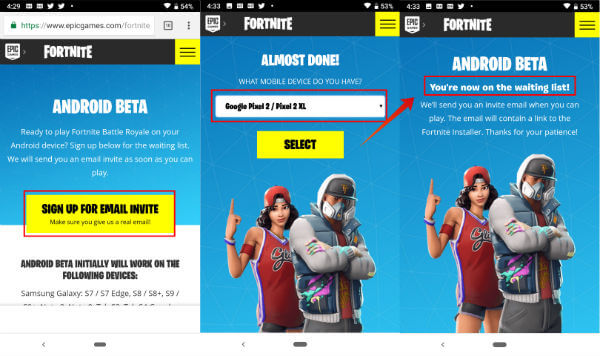
If you don’t have Fortnite account already, you might need to create one account during the process of the beta request. If you already have an account, then log in with the credentials, head to the next screen to select your Android device.
Once you select the Android device, the next screen advance to the Fortnite Android Beta Program screen. At this moment, let us go and check your email for the invitation.
Pre-Install Fortnite on Android
Now, from your email, you can see the invitation to pre-install Fortnite on your compatible Android phone.
- Tap on GET STARTED from your Android phone.
- This will open the Android Chrome browser.
- Tap on DOWNLOAD button.
- Android will download FortniteInstaller 2.0.2.APK file.
- Tap on OK on secuirty warning to install APK file.
- Tap on Open on secuirty warning to open APK file.
The next step is to provide the permission to “Allow” Google Chrome to install the unknow app.
Change Security Settings on Chrome
Since you are installing an Unknown app/APK file through Google Chrome, you have to allow Chrome to install the app from the source.
- Tap on Chrome Settings.
- Advance to “Install Unknown Apps” screen for Google Chrome.
- Toggle Switch to On “Allow from this source“.
- Tap on Chrome back button.
- Tap on “Install” from Fortnite Installer Screen on Chrome.
- Tap on “Open” to open the Fortnite Installer on Android.
Now, tap on the toggle switch to allow the app to install, and tap on the “back” arrow to return back to the Fortnite pre-installer. You will be on “Fortnite Installer” screen, and tap on “Install” link on the bottom right corner of the screen. If everything is alright, you will get a confirmation screen stating “App Installed“.
Now the time to wait for the Fortnite game to install. We will update the instructions here once Epic Games start to roll out the beta version for Android users.
Update Aug 11, 2018: The wait is over, and Epic Games start to roll out the Fortnite Beta for other Android users too.
Install Fortnite on Android
Are you lucky enough to get “Fortnite Install”? When you open Fortnite Installer from your Android phone, you see “INSTALL” button to proceed to the next steps. Go ahead and tap on “INSTALL” button form Android phone. Foirtnite will ask you the permission for Games Storage space and “CONTINUE” on the popup permission to use the storage space on your Android. Fortnite also requests access to photos, media, and files on your device. Tap on “Allow” to proceed.
Editor’s Note: Fortnite required more than 1GB memory space from on your Android phone to install the game.
Now, wait for downloading the game to your Android phone. This will take a couple of minutes based on your broadband connection speed.
Chrome Security Settings to Install Fortnite
As we did before for Fortnite pre-installer, Fortnite will ask the permission to change the Chrome Security setting again to install the unknown app.
- Tap on Settings.
- Toggle Switch to On “Allow from this source”.
- Tap on Chrome back button.
- Tap on “Install” from Fortnite Install Screen on Chrome.
- Wait on “installing” screen until see “App Installed”.
- Tap on “Open” to open the Fortnite on Android.
That is it for the installation part of Fortnite on Android phone. Now you can see a new app icon Fortnite on Android Phone along with Fortnite Installer.
Fortnite First Time Setup on Android
Now, you can open the Fortnite game app form your Android phone. When you open the game for the first time, it will have to go through some additional downloading and optimizing. There is no user input required at this time.
Play Fortnite on Android
The game will start itself on Android and check for the user details on the screen. You might need to enter the Fortnite Game Account username and password to login to the game. The next screen head to the “End User License Agreement“, and “Accept” to continue.
Tips for Installing Fortnite on Android
We have completed the installation of Fortnite on Google Pixel 2 phone. There are a few tips that we want to share with our readers based on our experience.
- The game file takes 1.19GB data to download on your phone. If you have a limited data plan, make sure to download Fortnite on Android with WiFi connection.
- The game required near to 1GB memory from your Android phone. If you don’t have enough free memory, clean up Android before you install Fortnite on your phone.
- DO NOT install the game and APK files other than Epic Games website. You are giving the permission to Chrome to install the app from an unknown source. Be careful and make sure you are installing the app from the trusted source (here Epic Games website).
- There is no Fortnite Game on Google Play Store. If you found any, those are not the Fortnite Game from Epic Game Source, Google warned about this.
Please share your experience, and feedbacks while installing Fortnite on your Android phone in comments below.