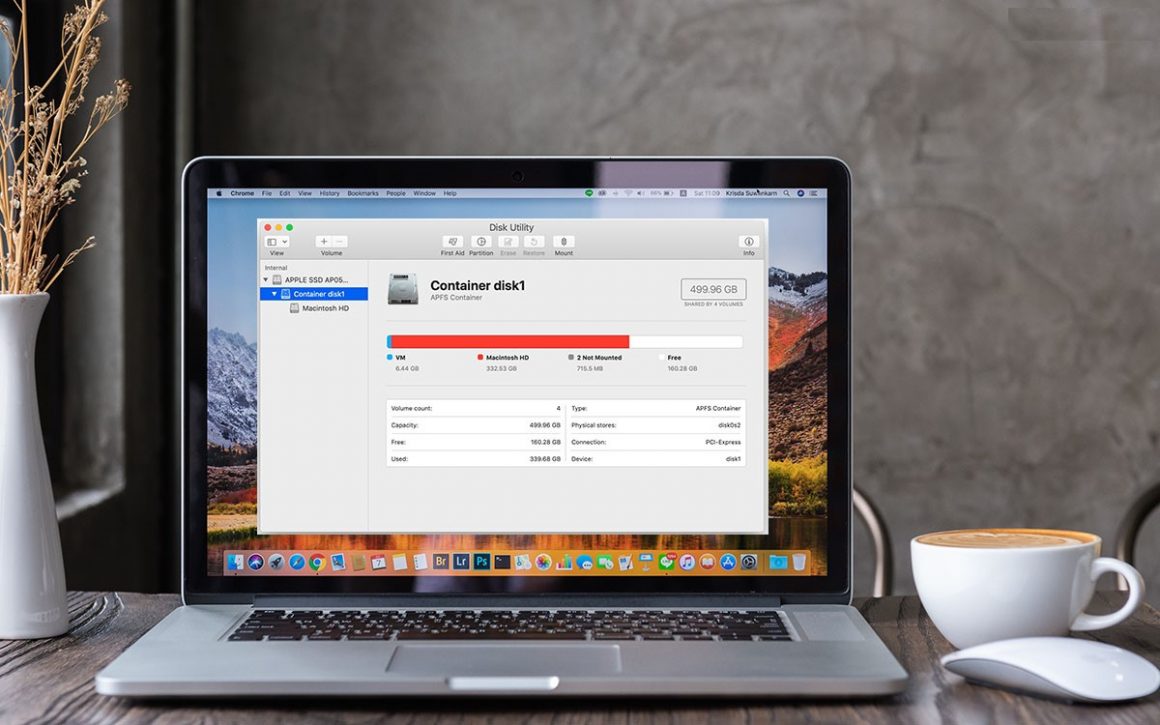Disk Utility on Mac is an inbuilt service which is used to manage internal and external disk storage. Some macOS Disk Utility can help you format disk, control the volume of the Disk on Mac. This has several essential functions which can be very useful for disk repairing. Suppose you want to repair Disk issues using Disk Utility on Mac, this solution lies in this blog.
Quick Tip: If repairing Mac hard drives full disk storage issues, we recommend using DiskClean Pro. This is a conveniently easy tool used to keep Mac free of junk and removes unwanted files efficiently. This is compatible with macOS 10.12 and later versions. This is priced at $4.99 only. This tool can also help clean temporary cache, downloaded files, and remove unnecessary data, thereby cleaning Mac. So, This optimization tool comes with different modules, including duplicates remover, old downloads, & large files remover.
What Does the First Aid Do On Mac Disk Utility?
Well, Disk Utility on Mac has a First Aid feature, which helps you fix its storage issues. Now, First Aid can always keep your Mac in good health and resolve disk storage issues. You can use First Aid to improve a bunch of disk issues, such as error messages. When your system shows any unusual behavior, either this Disk seems corrupted, you can run First Aid to fix Mac’s disk issues.
How Do You Get To the Disk Utility On Mac?
The Disk Utility on a Mac can’t be accessed directly from System Preferences. When you want to learn how to open Disk Utility on Mac, follow the steps given below-.
Step 1: First, Go to Finder’s menu bar, and click on Go.
Step 2: Then, From the drop-down menu, click Utilities.
Step 3: Next, In the utility tab, locate and Tap Disk Utility to manage your Mac disk. So, This is how to open Disk Utility on Mac.
How Do I Repair My macOS Hard Drive With Disk Utility?
As well, Before you start repairing a Mac hard drive with Disk Utility, we suggest taking a backup of your data. So, To fix Disk on Mac, you can open Disk Utility with the method shown above.
Step 1: Restart your Mac.
Step 2: Open Disk Utility.
For repairing the Disk on Mac, you have to open Disk utility first.
Step 3: Now, you will see the macOS disk status. This will display the used and unused Disk’s portion along with the details.
Step 4: Find the First Aid button from on the top menu and then click on it.
Well, A note will appear on the screen before you start disk repair on Mac. It will be locking the Disk for a while as it will be in use by Disk Utility to check for issues. During repairing Disk on Mac, it can not be used.
However, Once done, you can restart your Mac, and then you will see that disk-related issues have been Fixed using macOS Disk Utility.
Conclusion:
The Disk Utility is used to repair disk errors on Mac related to the hard disk drive formatting and structure. This comes with a First Aid feature for a quick repair of disk issues on Mac. Now, Use it regularly to eliminate any issue turning into a bigger problem. Well, This post tells you how to open Disk Utility on Mac and how to repair Disk on Mac using the First Aid tool.
Also, See :
Furthermore, to manage the clutter and recover storage space, you can get a third-party tool, Disk Cleanup Pro, to improve Mac’s speed & performance. Therefore, hope this Guide will help you understand how to repair a disk on Mac. Well, We would like to know your opinions on this post about macOS Disk Utility.