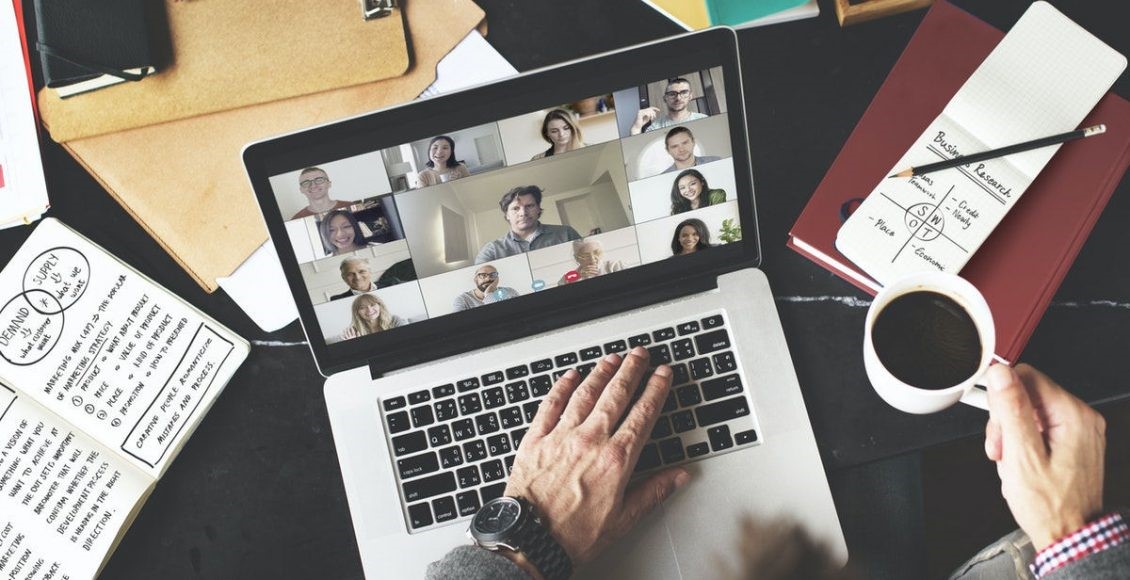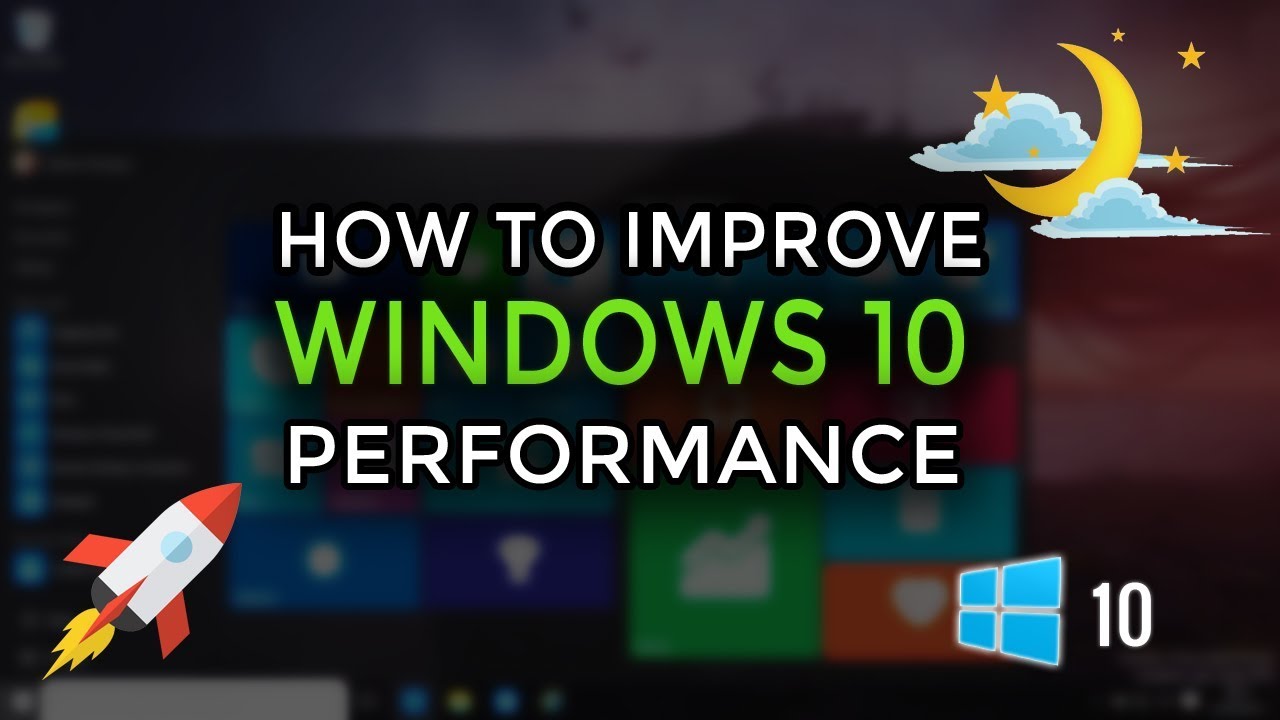Over the past few months, Zoom has experienced a huge surge of popularity thanks in no small part to the recent COVID-19 pandemic. While Zoom has allowed people and companies around the world to continue their day to day operations, for most of us it is still relatively new technology. In this article, we hope to provide you with some new information by sharing the best Zoom tips and tricks that will help you to take your Zoom game to the next level.
Check the default settings
Default settings are typically alright to leave as is, after all, they are set up so that the average user doesn’t have to worry about changing anything before using the service. There are, however, a few things you can change to improve your overall experience, such as muting your audio and turning off your camera when you join a new call to avoid being caught in an embarrassing situation simply because your camera was on. To do this, simply head to the ‘Settings’ page and select the options “Mute microphone when joining a meeting’ and ‘Turn off my video when joining a meeting’. This gives you more control as to when you share your audio and camera, and to whom you share it with.
Use the spacebar
Much like how you can pause and unpause a YouTube video by tapping the spacebar, you can also mute and unmute your microphone by hitting it while in a Zoom call. This is especially helpful if you have a sudden interruption that you don’t want anyone to hear, instead of fumbling around with your mouse, simply tap the spacebar and speak freely.
Additionally, if you are already muted, you can hold the spacebar down to unmute yourself temporarily. This is very useful if you are in a meeting where you aren’t contributing much, as it allows you to get on with other things without fear of interrupting the meeting until called upon.
Change your background
One of the most useful features that Zoom offers for anyone working remotely is the ability to set a custom home background without needing a physical green screen. Whether you have people or pets walking around behind you, sensitive information on show, or even just a messy room, you can find hundreds of backgrounds for any occasion. To activate them, check the option in the settings, there are a few samples but you can also upload your own to use instead.
Consider recording your meeting
Meetings usually have at least one intended member absent for reasons out of their control. In the past, this would cause inconvenience since you would have to take extra notes and have someone fill them in as to what was covered after the fact. With online meetings and virtual conference calls, with the touch of a button, you can set your meeting to record, allowing for easier and more accurate note-taking, as well as providing a quick and efficient way to catch anyone up on current events who was unable to make it to the meeting itself.
Share your screen
Virtual meetings can easily feel as though they are a step backward in communication after their face to face counterparts, but the opposite is actually true. Using tools like screen sharing you can share either your entire screen or just one program, to anyone you choose in the call, letting you highlight and show exactly what you want them to see with no confusion at all. There are plenty of other tools that help too, for example, virtual whiteboards can be used just like physical ones to help discuss ideas and topics with any authorized member drawing or writing on it.
Schedule in advance
Organization and being on the same page is important for teams in general, but especially so for those working remotely. Getting everyone’s schedules to sync up can be a challenge, but fortunately, Zoom has a great scheduling tool that makes this process much easier. Zoom can integrate straight into many calendar programs and sending out email invites will include the date, time, and any information relevant to the meeting in question. You can even schedule them to be recurring if you want to set up something like a weekly meeting with your team.
Use emojis
Whether you have noticed it or not, face to face meetings rely heavily on body language when it comes to conveying emotions. This body language does not translate very well to the virtual world and can lead to confusion and awkwardness if you are not prepared. To convey emotion without rudely interrupting whoever is talking, be sure to make use of emojis such as the thumbs up or thumbs down to express either agreement or disagreement with whatever is being said. There are plenty of other emojis you can use too, make use of them for a more natural feel in your meeting.
Use the chat feature
In addition to emojis, Zoom also has a chat feature that is often underused since many people tend to just stick to using their voice. While you don’t want to overuse the chat in case you cause confusion and distractions, it is a very helpful tool for sharing extra information such as relevant links or resources being referred to.
It is, however, important to remember that anything typed in your Zoom calls chat will be lost after the meeting is concluded, so it may be worth considering a separate messaging program that you can use at the same time.
Lock it down
Zoom bombing became popular shortly after Zoom became widely used, and caused countless interruptions, distractions, and security threats. With a little foresight, however, Zoom bombing is very easy to avoid simply by locking down your meeting once everyone you invited has arrived. It is also advised that you avoid sharing the meetings link publicly and limit the attendee list to only certain email address domains. Also, make sure to tell anyone you invite not to share the link out, and if anyone requests a link from them, ask them to speak to the host directly.