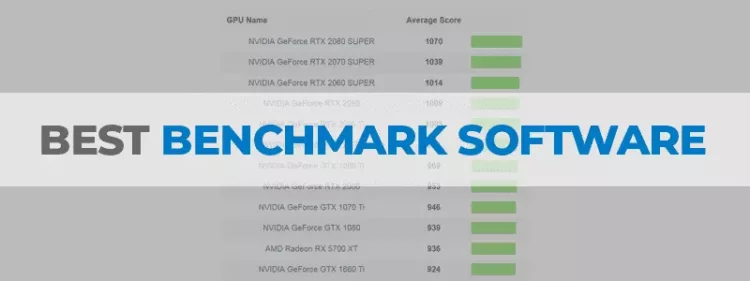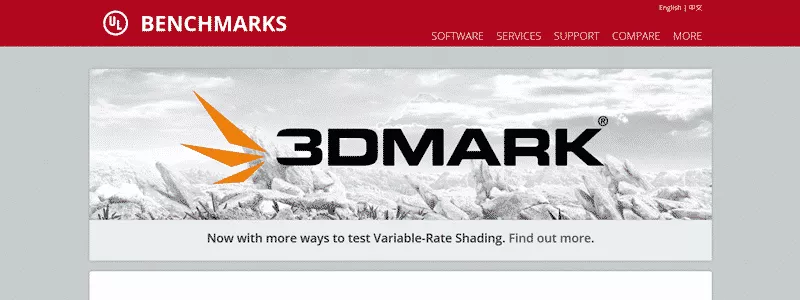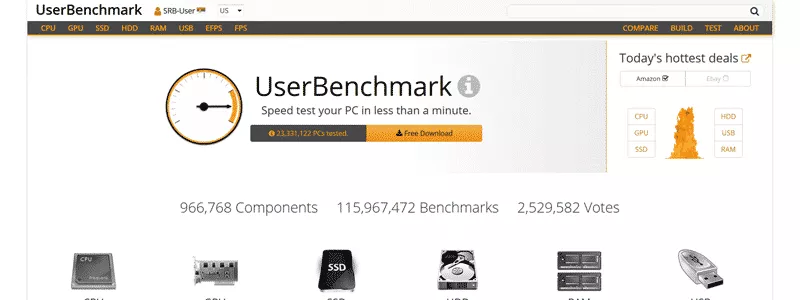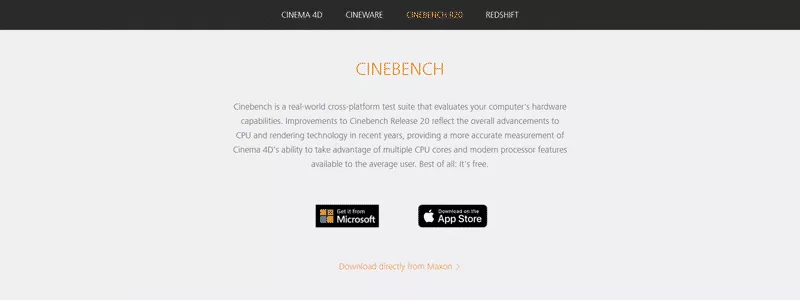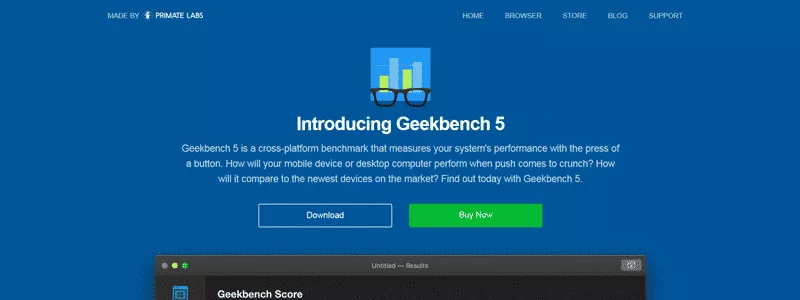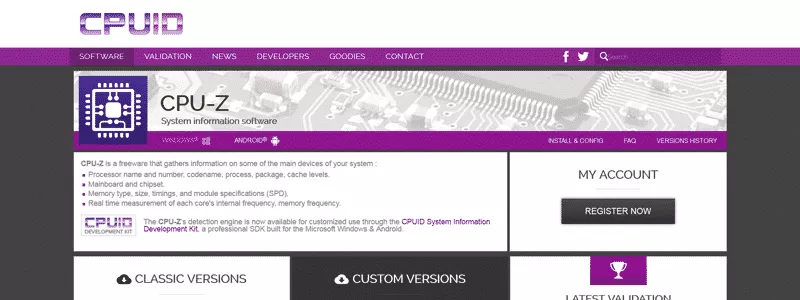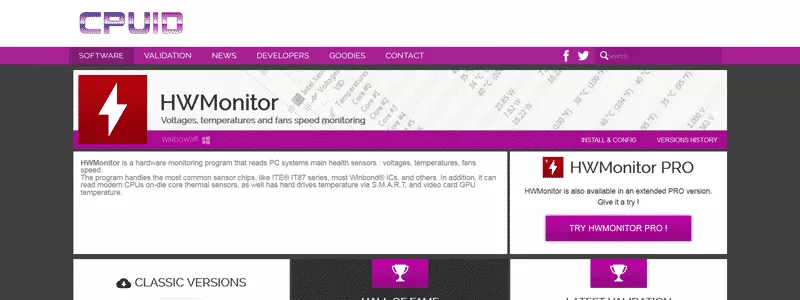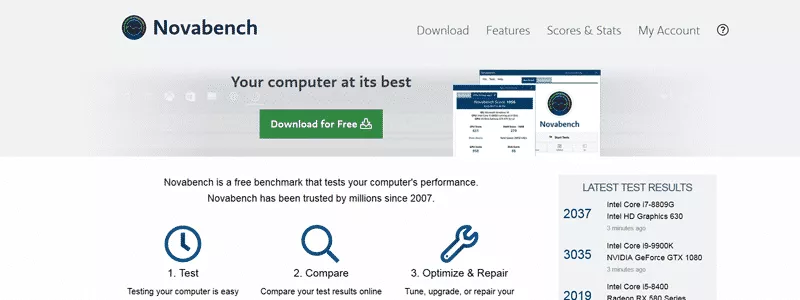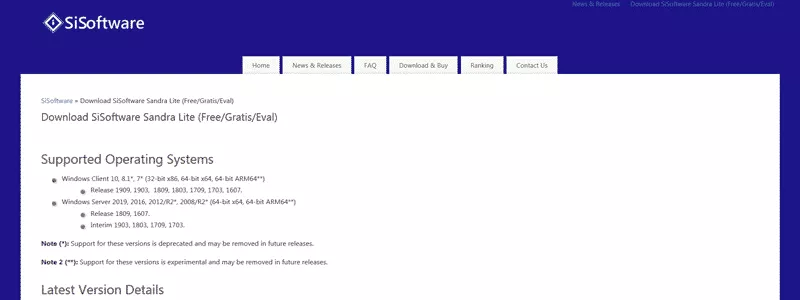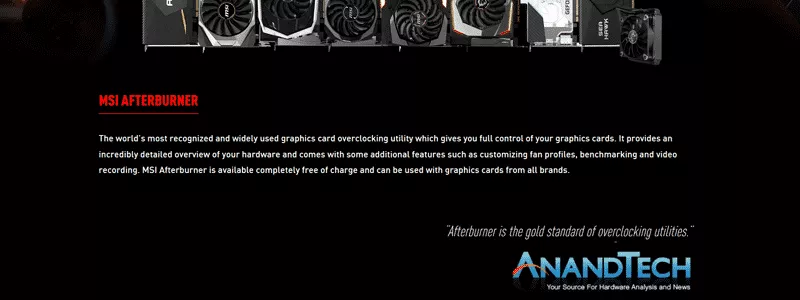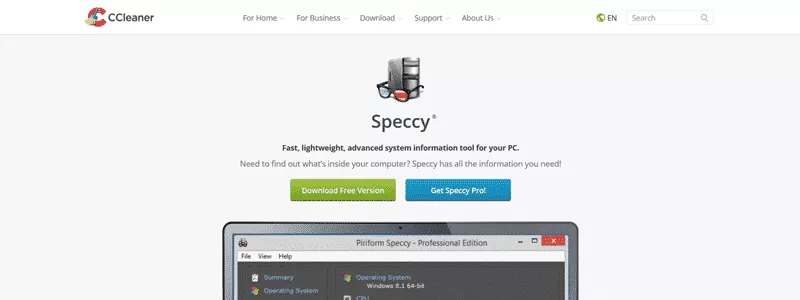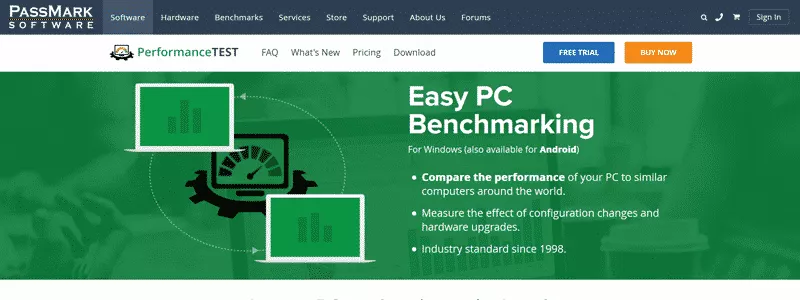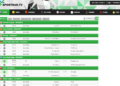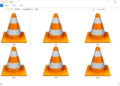Running a benchmark test is the quickest way to check and/or evaluate your PC’s hardware performance, thus today’s article will discuss the best benchmark software issue. Assume you already own a powerful gaming machine because you are a reader of our website. And, because we’re all gamers here, we all want the best for the best, which is where overclocking software comes in.
If you’re already aware with this type of stuff, benchmark software works similarly to overclocking software in that it pushes the performance of, example, your GPU to the limit and then evaluates its performance in a specific scenario.
To put it simply, the best GPU benchmark software will allow you to stress test your hardware components as well as evaluate/troubleshoot issues while also allowing you to make hardware adjustments through software. Yes, that is why we addressed overclocking earlier in the essay.
Now, if you want to build your dream machine to run a specific game, you must thoroughly learn all about the tech details of your future rig, with an emphasis on the CPU/GPU combo, which is why we combed through the “interwebz” and selected the best benchmark software for your CPU, GPU, gaming, and so on.
The list of Best Benchmark Software
1. FutureMark 3DMark
If you’re looking for a “Jack of all trades” bench-marking tool, 3DMark is a dream come true because it lets you pick the best test for your machine. 3DMark is the weapon of choice for both gamers and overclockers, as it instantly examines your hardware and then recommends the best benchmark to perform on your system.
3DMark displays extensive charts of GPU/CPU temperatures, demonstrating how clock speeds and frame rates fluctuate during the tests. If you have a powerful PC or laptop, 3DMark includes the Fire Strike Ultra benchmark, which can render at UHD/4K resolution. If you’re on a limited budget, you can use the free Basic edition of the software, but there are also Advanced and Professional editions, which may cost you an arm and a leg (just kidding).
2. UserBenchmark
UserBenchmark is a popular benchmark software with over 20 million downloads and nearly 30 million PCs assessed. What’s truly interesting about UserBenchmark is that it’s absolutely free to use, and it’s not a commercial enterprise like others; instead, it’s a group of geeks banding together to create the best benchmark software for private users worldwide.
So there is no marketing in this company; all UserBenchmark does is assist you in selecting the best hardware available. Everything is user-centered and geared toward real-world performance.
The benchmark software is quite little in size, and it is an excellent tool for evaluating the performance of your PC’s major components, such as the CPU, GPU, SSD, Hard Drive, USB drives, and so on. You may also compare the GPU results, as well as the effective 3D speed, with different graphics cards, making it easier to create your ideal system.
3. Cinebench
Cinebench has your name on it if you’re seeking for a thorough (as in cross-platform/real-world) test suite.
Cinebench is a free benchmark software that can render an image and compare it to various real-world tasks, allowing you to analyze your rig’s “real-world” performance. The picture-rendering effect is due to the CPU performing the majority of the work, i.e. this is as close to real-world as it gets.
Cinebench, on the other hand, will measure the GPU performance as well as all possible processor cores of your CPU, up to 16 cores in total, which is quite astounding.
Keep in mind that Cinebench is a CPU-centric benchmark software, and it is likely the finest available. It’s really simple to use because Cinebench simply runs three tests on your machine: LuxMark rendering, Handbrake h.264 video compression, and GIMP image editing. The test results can be viewed on the official website and compared against other hardware designs.
4. Geekbench
Geekbench, as the name suggests, is a geek’s dream, and it’s no surprise that it’s one of the best benchmarking suites for Windows OS. To make things simple for our readers, Geekbench is the way to go if you want to quickly and easily evaluate how powerful your Windows machine is.
This benchmark software is intended to employ something resembling a real-world application or task to push your system to its limits by presenting it with complex tasks such as simple memory access patterns. After Geekbench has completed all of the testing, the findings can be simply evaluated to determine the efficiency of one’s system. If it sounds esoteric to our readers, know that Geekbench will examine the performance of your computer with a “flick of the switch,” i.e. all you have to do is push a button to test both your CPU and your GPU.
5. CPU-Z
CPU-Z is a well-known name among computer enthusiasts, as it is one of the most popular CPU monitoring tools for Windows and Android OS. When you run CPU-Z on your machine, you’ll get very detailed information on your CPU name and number, process, codename, cache levels, mainboard and chipset type, memory size, type, timing, including SPD (module specs), and real-time measurement of each core’s memory frequency and internal frequency.
CPU-Z is also quite good at delivering information about the GPU and assisting in the identification of your PC’s components; additionally, because the software monitors your system’s primary health sensors, such as temps, voltages, and fan speed, it would make an excellent addition to any setup.
6. HWMonitor
The HWMonitor is really a sub-section of the previously described CPU-Z, and it works by monitoring the hardware characteristics (basically the vital data) of your machine by accessing the primary health sensors: fan speed, temperatures, and voltages. Furthermore, the most recent versions of the software can read current CPU on-die core thermal sensors, as well as GPU and HDD temps, using SMART technology.
While the freeware HWMonitor is the most popular, there is also a Pro version that allows for up to 20 remote connections and two years of free updates. Using HWMonitor is the best approach to ensure that your PC is not overheating due to mechanical failure or other causes.
7. NovaBench
If you wish to test your CPU/GPU combination, as well as your hard drive/SSD and RAM, NovaBench is a one-stop software that is capable of measuring both processing and graphic capacities; additionally, this software will award you a “personal” score. Obviously, what use is a score if you can’t use it to boast to your friends? As a result, you’ll be able to compare it online with others (yes, you’ll need to create an account for that) and “mix and match.”
NovaBench is extremely fast, with tests completed in a matter of minutes, and the software includes Direct3D 11/Metal graphics with OpenCL compute tests, as well as write speed and memory transfer speed with the disk for optimal results.
8. SiSoftware Sandra Lite
SiSoftware Sandra Lite is yet another iconic shareware, possibly the most well-known and oldest of the lot. SiSoftware Sandra Lite improves with each each generation, and as far as benchmark software utilities go, this one is among the finest, as it can examine both hardware components and the software environment.
Sandra Lite will assess the performance potential of your CPU and GPU, as well as the speed of your USB ports and network, among other things. Aside from benchmarking, you can use this baby to perform surveys throughout the network and even remotely access cellphones, PCs, tablets, and everything in between. The installation process will necessitate some setting, but the UI is simple and straightforward, with everything clearly labeled: tools, best benchmark software, hardware, and software.
9. MSI Afterburner
If you’re a professional gamer wishing to overclock your GPU, the MSI Afterburner is for you. Using this intriguing piece of software from one of the world’s largest computer components manufacturers will allow you to overclock your GPU to the Moon and back, since MSI Afterburner is exactly what it says it is: a clever GPU overclocking program that allows you to fully control your graphics card.
The Afterburner not only displays full hardware specifications, but it also allows you to change fan settings and free benchmark test your “precious.” And, before you ask, even if it is from MSI, the Afterburner works with all GPUs, regardless of manufacturer, and it is completely free. To give you an idea, Afterburner has been hailed as the gold standard of overclocking programs, so if you want to press the pedal to the metal and make your GPU scarily fast, it doesn’t get any better than this one.
10. Speccy
Speccy is Piriform’s creation, and it’s essentially a free system information utility with a sophisticated UI and portable support. Speccy will provide a full list of both software and hardware components in an understandable format, making it an excellent system information application.
To name a few, Speccy will provide you with vital facts about your machine’s functions and elements, such as CPU cache, core details, threads, clock rates, temperatures, and more. A brief overview is also provided for CPU, RAM, Storage, Motherboard, Graphics card, Audio, Operating System, and many, many more.
11. PassMark PerformanceTest
Finally, there is the PassMark PerformanceTest, which is a simple and quick benchmark software that is useful if you want to compare your computer, say, to other PCs. The PMPT can benchmark your system using a variety of speed tests, and it is available in two flavors: a fully complete paid edition and a free trial version.PMPT will test the CPU, 2D/3D graphics, Memory, Storage, and CD drive using 28 standard free benchmark test available in 6 test suites, and OCD users can even request custom best benchmark software
To cut a long tale short, if you’re searching for a thorough benchmarking software solution, PMPT is as excellent as it gets, especially if you want to know how your gaming rig performs/compares to others, and yes, the current version is even accessible for mobile devices.