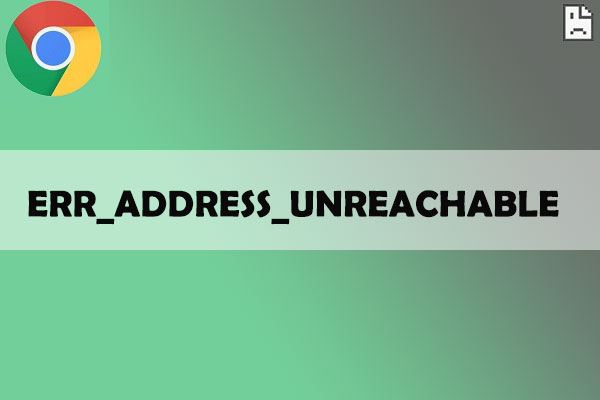ERR_ADDRESS_UNREACHABLE Chromebook Fix for Windows 10 PC with this straightforward way to resolving the issue of This website cannot be accessed.
One of the most prevalent sorts of Chrome errors on Windows PC is Err Address Unreachable Error. The problem is usually caused by DNS issues, which result in a larger error called Site Cannot Be Reached. DNS stands for Domain Name Servers, which are responsible for loading web pages from the host (the one where web pages are stored in the cloud). If you have slow internet connectivity or other problems, your browser may display an error and be unable to connect to the host. Nonetheless, the problem might occur even if you have excellent internet connectivity.
If the problem is minimal, a simple reboot will usually repair it, but in many circumstances, you will need to do additional procedures in order to restore Chrome to its regular state. Today, I’ll discuss some of the best ways to resolve the Err Adress Unreachable problem in Chrome.
How to Resolve ERR_ADDRESS_UNREACHABLE chromebook
Here are some basic solutions for resolving the address inaccessible error in Google Chrome for Windows and restoring Chrome to regular operation.
1. Change Protocol DNS Settings
DNS, also known as Domain Name Servers, is a phonebook for the internet that stores all domains and IP addresses. If the network DNS is unable to retrieve data from servers, a competent DNS can route the server answer. You can either modify the DNS settings on Windows 10 manually or use the Cloudflare 1.1.1.1 DNS App for PC.
Here are the steps to correct the err_address_unreachable by altering the DNS protocol.
- In Windows, type ‘ncpa.cpl‘.
- Look for the Internet Protocol Version 4 (TCP/IPv4) option.
- Click the Properties button to open it.
- Now, manually use the DNS servers listed below; 8.8.8.8 is the preferred DNS server, and 8.8.4.4 (Google’s public DNS) is the alternate DNS server. (Make IP automated.)
- Restart the browser and check the websites again.
2. Resetting TCP/IP
Enter “cmd” by pressing the Win key or clicking on the Start Menu. As a result, right-click on Command Prompt and select Run as administrator.
In the Command Prompt, execute the following commands in the following order (to execute each command, hit ENTER after typing it):
ipconfig /release ipconfig /all ipconfig /flushdns ipconfig /renew netsh int ip set dns
netsh winsock reset
3. Clear DNS Cache of Chrome
This is one of the simplest and most effective workarounds for the DNS server problem.
- Simply go to chrome:/net-internals/#dns.
- Next to Host resolver cache, click the Clear-Host Cache button.
- You will note that the websites are operational.
4. Disable DNS Prediction Services
- Navigate to Chrome’s settings.
- Scroll down and select Advanced options.
- There is an option here to ‘Use Prediction Services to Load the Pages More Quickly.’
- Simply uncheck the box and relaunch your browser.
5. Restart DNS Client
Restarting the DNS client can also resolve the ‘DNS probe completed’ problem on your computer.
- To launch the Services window, press Windows Key + R and type services.MSC.
- Locate the DNS client and right-click on it.
- To restart the DNS client, select Restart from the menu. Done!!
6. Disable AntiVirus
Some users reported that the problem was resolved after deleting their antivirus software (mainly McAfee).
Disabling firewalls may resolve the issue, as some apps may interfere with Chrome’s attempt to connect. This could be a solution for you as well. Disable your firewall and look for the problem.
7. Remove Chrome Extension or Try Incognito
Open the error-generating Web Page in Chrome’s incognito mode.
If the page opens safely in private mode, the error is caused by a Chrome extension.
Turn off the extension to resolve the issue. To discover the perpetrator, go to chrome:/extensions and manually uncheck all the extensions.
Conclusion:
You can resolve the ERR_ADDRESS_UNREACHABLE chromebook for Windows PC using the techniques provided above. Check to see whether the page is running on any other Device or Browser.