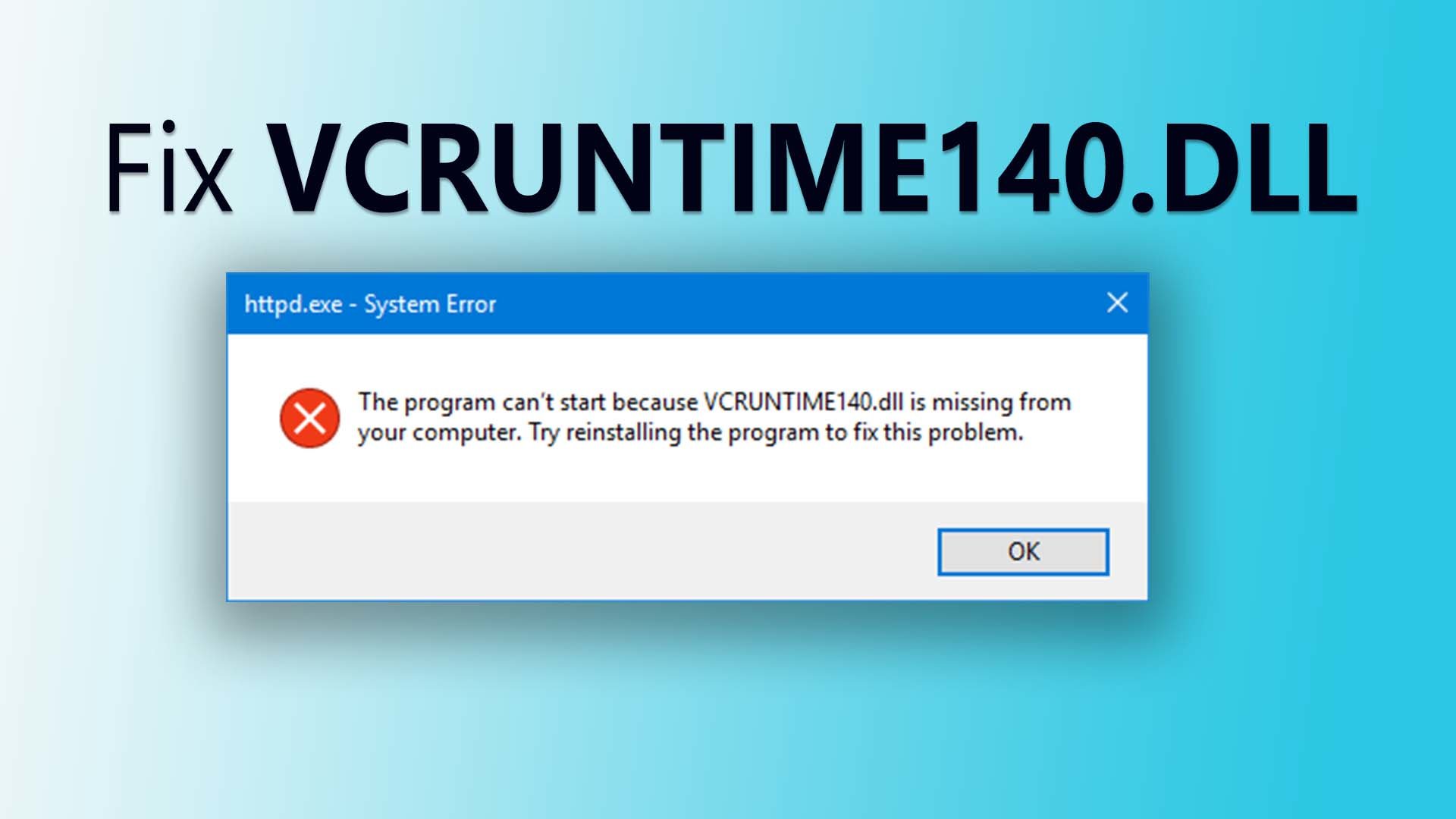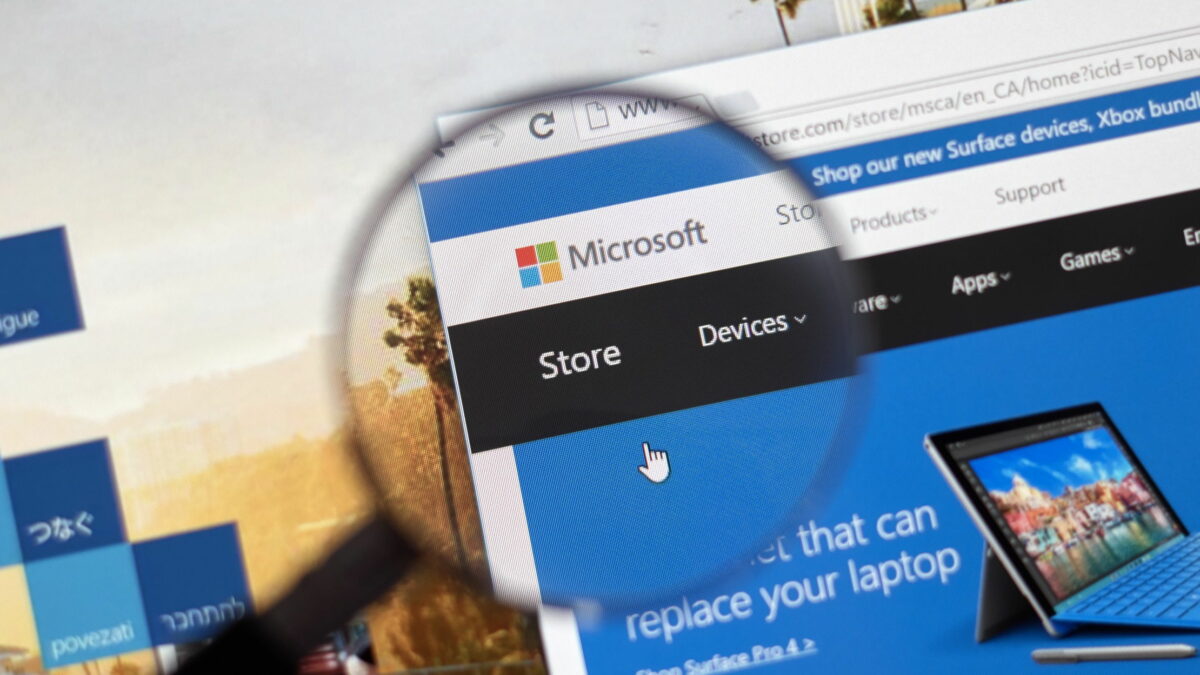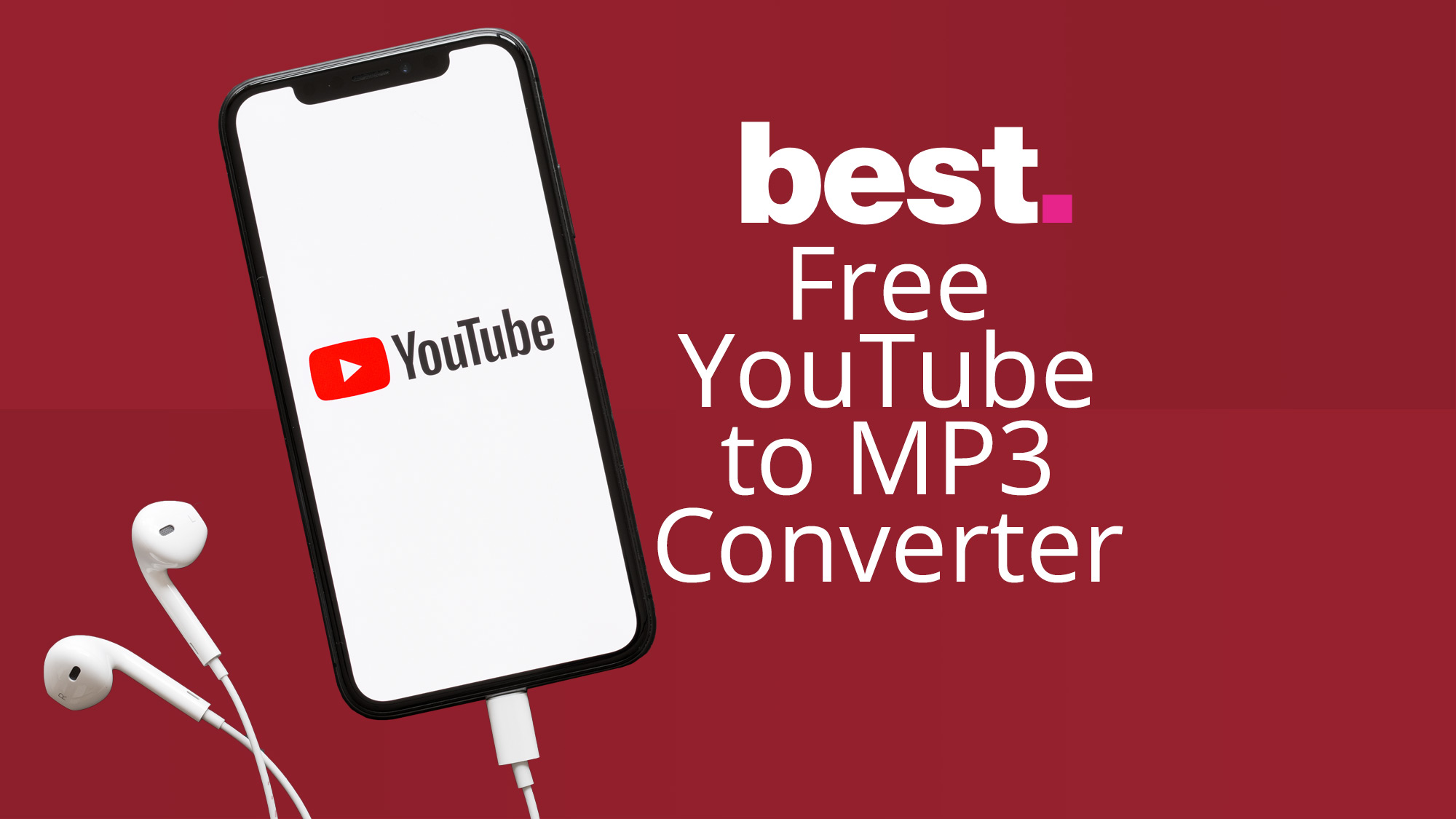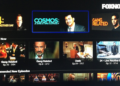If your Windows system is starting an error message, “The program can’t start because VCRUNTIME140.DLL is missing from your computer” while running some apps or services, you should take it seriously.
That error message is directly related to the DLL File. So, When the VCRUNTIME140.DLL file is misplaced or deleted from the Windows system, you will face this error message.
This program can’t start because vcruntime140.dll is missing from your PC. Try to reinstall the program to fix that problem.
So, DLL or Dynamic Link Libraries are the external parts of apps and services that run on the Windows system. The DLL files are an essential part of any computer/laptop, and we can’t imagine a working system without DLL files.
More than one application and services can share a single DLL file. That is why when a DLL file gets corrupted/deleted/misplaced from the system, and then all the linked applications start throwing DLL errors.
Now in this blog, we will discuss an irritating error message “VCRUNTIME140.dll Missing” and try to solve this Error by applying several solutions to fix the issue without the need for any professional skill. But it is essential to read the fixes and follow them carefully to overcome from “vcruntime140 DLL missing” error message. But before applying any solution, it is crucial to know the causes of vcruntime140 missing Error.
Reason Behind the vcruntime140.dll Error
Seldom this error message also starts appearing after installing a Windows update or an improper installation of any program. Well, This is for the reason that in every latest update or patch launched by Microsoft, there might be some system file or DLL file missing.
- Suppose you are facing the missing VCRUNTIME140.dll Error while accessing the Adobe’s Creative Cloud. So, Then it is because of the Adobe Creative Cloud’s migration. Adobe’s Creative Cloud was migrating from Microsoft runtimes to Visual C ++.
- DLL file gets damaged during the improper installation of Kodi.
- Well, This error message won’t allow WAMP software to work.
How do I fix vcruntime140 DLL that is missing in Windows?
If you are lucky, you can easily tackle this issue by reinstalling the culprit program to fix it.
However, if you are still unable to overcome from this issue after the reinstallation process then follows the below-given instructions:
Formula 1: Re-register VCRUNTIME140.dll file
Regsvr32 command in Command Prompt can quickly fix VCRUNTIME140.dll is a missing error in Windows OS. Plus to fix this issue, you have to:
- Now, type cmd in the search box to open Command Prompt
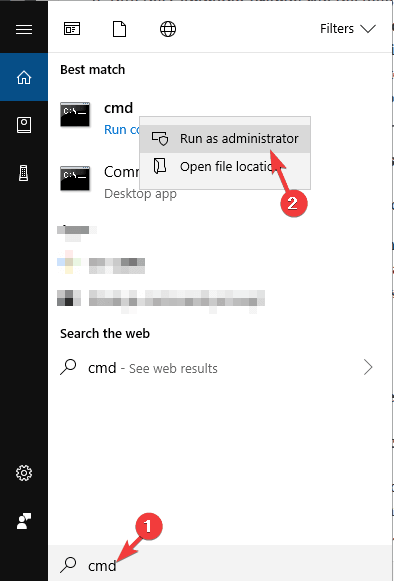
- Here, you have to right-click on search results and then select Run as Administrator
- So, After this, to unregister the file, you have to type in the following and then hit the Enter key
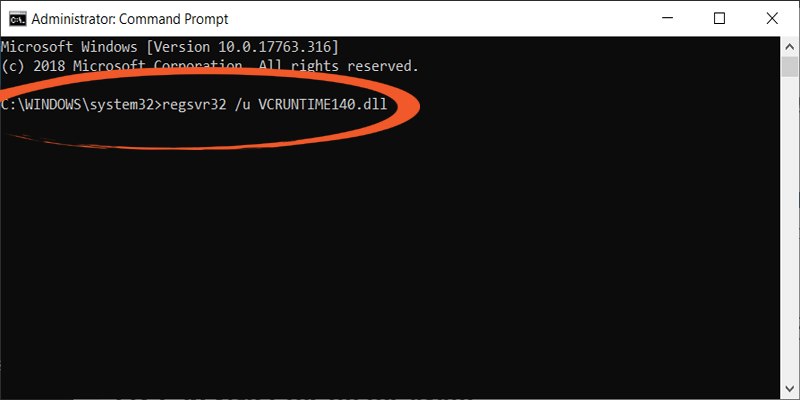
- Also, to register the file, you need to type in the text and then hit the Enter key
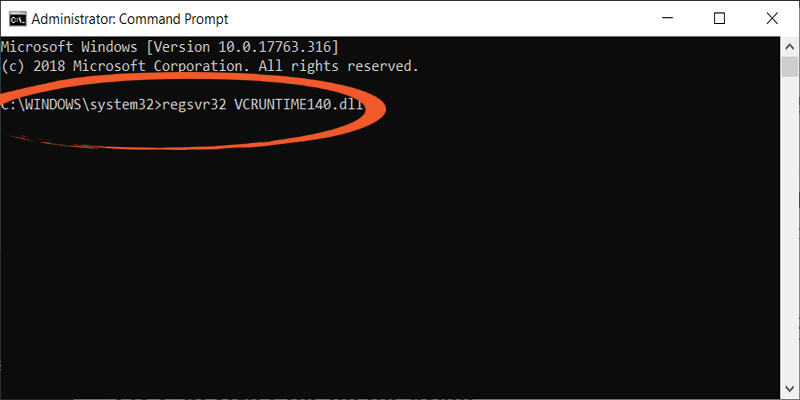
Formula 2: Reinstall Visual C++ Redistributable for Visual Studio 2015
Now Reinstalling the Visual C++ Redistributable for Visual Studio 2015 will help you to fix the missing VCRUNTIME140.dll Error. It’s recommended to follow the official Microsoft rule and install the corrupt or missing files properly; oppositely, you will have to deal with each damaged program separately.
It’s strongly recommended that you should download the Visual C++ Redistributable folder from the official Microsoft’s website. Now Follow the below-given steps one by one]
- Open the Microsoft Visual C++ Redistributable official Microsoft website. And then click on the download button.
- You will be redirected to the webpage, which will ask you to select the download you want. Here you will see two files: x64.exe and vc_redist.x86.exe. If your system is running a 32-bit operating system, then choose the x86 version of the data. If your order runs on the 64-bit operating system, go with the x64 version of the file.
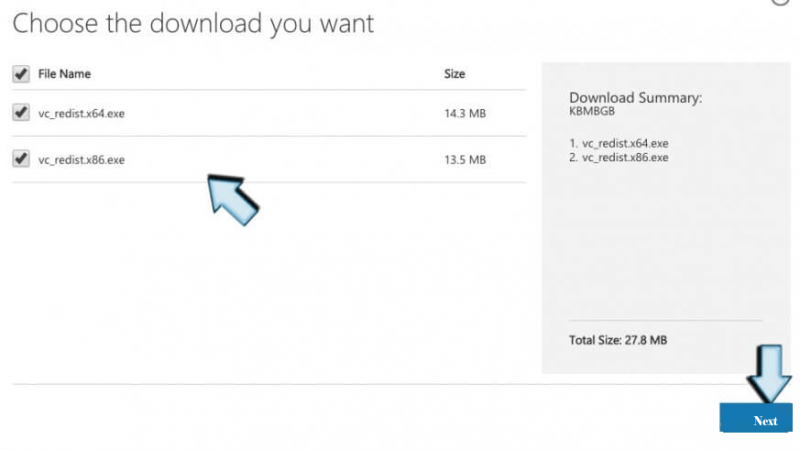
- Now, open the file, and you will be asked to read Microsoft Software License Terms and agree to them to install the missing software piece. Tick mark on the “I agree to the license terms and conditions” and choose Install.
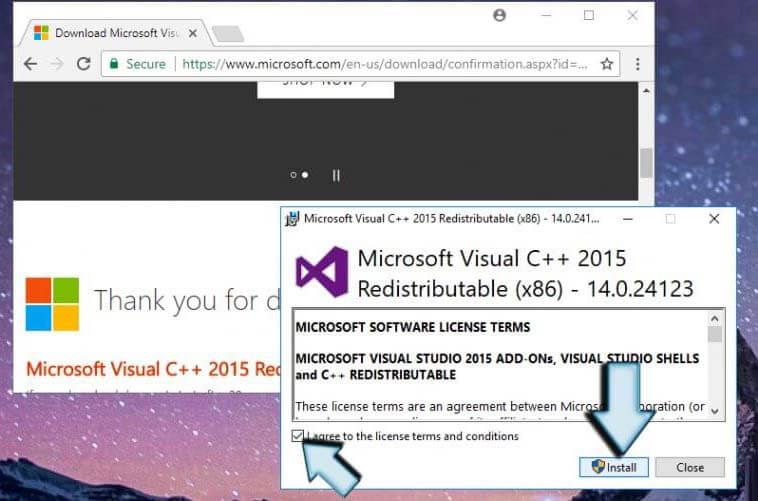
- At last, check for the Error. It is hoped that the problem you are experiencing should be fixed.
Formula 3: Try To Repair Microsoft Visual C++ 2015 Redistributable
- Open the Control Panel with admin privilege. To do this, Now right-click on the start menu and choose Control Panel.
- Open Programs & Features or Add/Remove Programs according to the OS type that you use.
- Search for the Microsoft Visual C++ 2015 Redistributable (x64) – [version number] and click
- You will see the uninstaller, Instead of clicking “Uninstall” go with the Repair option.
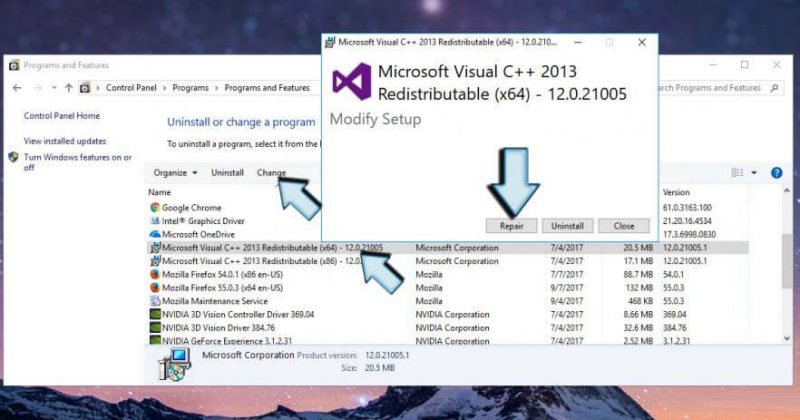
- At last, restart your system.
Automatic Solution to fix vcruntime140.dll
Suppose you are unable to apply the above given manual Solution due to the lack of technical computer knowledge OR Error is still unfixed after using the Solution, then this Solution is perfect for you.
Easily, try running the PC Repair Tool on your system. This tool will scan your order, and their files deeply detect the Error and replace the damaged DLL file automatically.
So, You don’t need to open anything else or run any command manually, go with this tool, and do the rest. Well, Along with fixing DLL errors, this tool will also help you overcome all other system issues like slow PC performance, registry errors, outdated driver problems, BSOD error, and more. Thus, it is suggested to try this tool once to make your PC error-free and new.
Conclusion :
After going via the above manual methods, you can quickly fix it. This program can’t start because vcruntime140.dll is Missing from your Computer error. All these fixes can quickly help you resolve this Error.
So, Hope vcruntime140.dll Error will be fixed after applying the methods mentioned here in this article. Besides this, whether you have any queries or suggestions regarding this DLL error, you can share it with us in the comment section.