Reasons Why Your Games Keep Crashing How to Fix. When you buy a new game, you expect it to work immediately. In most cases, this is what occurs. However, games do crash from time to time. Sometimes it’s a bug in the game, and other times it’s due to insufficient hardware or a sluggish internet connection.
It can be hard to figure out why your favorite PC game keeps crashing. So keep reading to discover why your computer crashes when Gaming and how to fix it.
Why Does Your Favorite Game Keep Crashing?
If you’re unsure what’s causing your game to crash, you can use the Windows Event Viewer application to track what’s happening on your PC when the game crashes. This can be utilized to make a diagnosis.
Running demo versions of games before installing the full version is essential to ensure that the title will play properly on your PC.
If your AAA games keep crashing, here are the most common reasons that can happen…
- Your computer’s specifications are too low.
- You clocked too fast.
- The game’s settings are incorrect.
- Your graphics card consumes far too much power.
- Your operating system must be upgraded.
- Device drivers must be upgraded.
- Your network is too slow.
- DRM is causing complications.
- The games are running in the incorrect mode.
- Your antivirus is crashing games.
- Using a VPN slows down online games to the point that they crash.
- You have an excessive number of browser tabs open.
Let’s look at why games keep crashing on your PC and find solutions for each one.
1. Your System’s Hardware Specs Are Too Low
Even though it may seem straightforward, many individuals fail to compare their system specs to the minimal requirements of a game. For example, you wouldn’t buy diesel for a gasoline-powered vehicle, would you? So why buy a video game without first checking that it would work?
When you buy games online from Steam or other similar services, you may check the system requirements by reading the game’s description. Purchasing from a video game retailer? On the back of a video game box, you’ll find the minimum and recommended system requirements.
Everything should be alright if your PC meets these requirements before installing and running the game. Otherwise, the title will most likely cause you trouble.
Wikipedia is another excellent resource for video game system specifications, as is the publisher’s website. Finally, checking the game’s support or fan forums will assist in clearing up any doubts or issues.
You’ll need to upgrade your PC if you don’t have suitable hardware before you can play the game. This can range from purchasing a new gaming PC to adding additional storage space to your computer.
2. Games Crashing From Too Much Overclocking
While overclocking isn’t as common as it was once, many gamers still do it to improve performance. In addition, CPU and GPU overclocking can produce excellent results when combined with proper ventilation and cooling.
It is not, however, a flawless means of improving performance. Games are still prone to crashing.
Troubleshooting an overclocked system entails resetting your processor (and, if applicable, your GPU) to factory settings. If this does not fix the issue, it is possible that it is caused by something else.
3. PC Keeps Crashing While Gaming? Get the Settings Right
Most games, especially those with high system requirements, feature a distinct video settings interface. So it’s usually these days for games to boot with a configuration designed for your system hardware to help you get the most out of your game.
However, this does not always work, resulting in games crashing. It might be anything, from high-end graphics experiences like Elden Ring to something simpler like Minecraft crashing in the middle of a game.
In some cases, your entire computer may crash.
To avoid these issues:
- Access the video setup menu for your problematic game and reduce the settings.
- Switch each setting down one step, then try playing again.
- Repeat until you’ve found the correct balance of performance and graphics.
This solution isn’t flawless, to be sure. However, if your graphics aren’t up to par, it’s time to look into the finest new graphics card to keep games from crashing your PC.
4. Your Graphics Card Is Too Powerful for Your PSU
A problem with the power supply unit is a typical cause of games crashing. (PSU). This is sometimes attributed to the graphics adapter requiring more power than is available.
There is a straightforward solution. Upgrade to the greatest PSU that can provide enough power to play the game.
Check that the PC guts and graphics card are clean and dust-free before replacing the PSU. A buildup can raise the temperature inside a computer and place additional strain on the CPU and video card. A larger load results in a higher temperature. If there is a significant buildup of dust and the fans are insufficient for cooling, disaster will occur.
5. Games Keep Crashing the PC? Upgrade Your OS
Your game’s system specifications also state the correct operating system and version necessary to run the title.
The majority of games will run on Windows 8.1 and later. However, many games can be run on Ubuntu and other Linux distributions with the proper hardware and compatibility layers. Meanwhile, most games designed to run on Apple computers require OS X 10.4 (Mojave) or later. Similarly, the majority of AAA games are designed for 64-bit computers.
The challenges with operating systems and hardware are, of course, tightly related. For example, older hardware running Windows 7 is suitable for running the most recent video games. However, an outdated operating system would almost certainly crash your games.
6. It’s Time to Update EVERYTHING
If you’re wondering why your PC games keep crashing, you should consider updating your hardware. However, this is not cheap. So instead, try updating drivers first.
Games can crash for a variety of reasons, including (but not limited to) inappropriate hardware and operating systems. Video drivers, for example, as well as the game itself, should be up to date.
- To update your video drivers, go to the manufacturer’s website and download the most recent version. You may need to restart your computer during the installation.
- Look for any fixes and updates for the game in question as well. These will be available for download from the publisher’s website and must be installed and applied before running. Some games will automatically check for and install updates before starting up.
- Update your operating system to download device driver updates, such as network cards.
- Download the most recent graphic drivers and graphics card updates.
7. Your Game Keeps Crashing Because of Network Issues
When network problems delay the game client’s update by the remote server, crashes can occur in Online Gaming.
Ensure your network play speed is suitable for playing the game to avoid this issue. In addition, you should check your router and disable any other online programs to ensure that just the game receives data.
When playing online games, avoid using Wi-Fi wherever possible. Connect your PC to the router through Ethernet instead. If this is impossible due to architectural constraints, buy one of the best powerline adaptors.
8. DRM Is Why Your Games Keep Crashing
Surprisingly, Digital Rights Management (DRM) might cause performance difficulties.
Network concerns might exacerbate DRM’s impact on game performance in rare cases. Typically, the DRM client or the condition of the remote server will cause your game to crash.
If there is an offline play option here, you should take it. This prevents the DRM from checking with the remote server for unusual activity in the game or account. Otherwise, you’ll have no option but to remove the game.
9. Games Keep Crashing in Windows 10? Try a Different Mode
Ensuring that no other software is running concurrently with Gaming makes sense. For example, you may require voice chat software like Discord; otherwise, your PC resources should focus on running the game.
This guideline applies to all operating systems, including MacOS and Windows and Linux, as well as Android and iOS. Before you begin playing the game, make sure that all other software is closed.
However, Windows provides an additional benefit: Games Mode. You can switch to this mode, which reduces and limits other activities. For example, notifications are turned off, and all attention is focused on the game.
To enable Games Mode, follow these steps:
- Hold Win + I to access the Settings menu.
Then, navigate to Gaming> Game Mode.
To enable the feature, click the toggle.
Isn’t this too wonderful to be true? It’s worth a go.
10. That PC Game Keeps Crashing Because of Your Antivirus Software
Antivirus and anti-malware software are other problems that can make your games crash repeatedly.
As previously stated, anything running in the background can impact gaming performance. However, antivirus software is slightly different in actively searching for questionable files. These files are inspected from time to time, resulting in two issues:
- Due to security scanning, the PC lags and then crashes
Your game crashes because a harmless file has been classified as hazardous and quarantined.
Is a solution in sight? You have three choices:
- When Gaming, reduce (or disable) file scanning.
- Replace your security software with one that has a “game mode.”
- Disable the software when you are gaming. (if possible – antivirus software recognizes this action as malware)
To find the exact steps for these solutions, consult online help for your security software.
11. Is a VPN Causing Games to Crash on Your PC?
Security software isn’t the only thing that might degrade game speed and potentially cause a crash. For example, your VPN software may also cause games, particularly online games, to close on your PC.
This can occur if the VPN server is brought down or the VPN client cannot maintain a connection. Distance may also play a role. You have a twofold issue of latency and any delay caused by the VPN if you’re trying to play a certain game server, possibly one on the other side of the globe. Either of these can cause a game crash.
Both of these things happening at the same time will very probably cause your game to crash. So, what are the possible solutions?
- Upgrade to a faster VPN service.
- Purchase a faster internet connection.
- To access that specific server, avoid using a VPN, even if it means restarting the game.
12. 20 Open Browser Tabs Will Crash Your PC Games
Shutting down other apps while Gaming is also applicable to your browser. You might get away with just on browser tab—anything more is risky.
Close the countless Reddit threads, Facebook fan sites, and Twitter feeds for your favorite games. If you need to access them, use your mobile device.
Allow your PC to do the work you expect, providing an amazing gaming experience without crashing.
Your PC Games Have Stopped Crashing
If you’re wondering, “Why does my game keep crashing?” You should now be aware of the problem. You have all you require to ensure that your games do not crash. So, have fun while Gaming!
Are you unable to play top-rated games because your hardware is inadequate? Perhaps it’s time to think about cloud gaming.




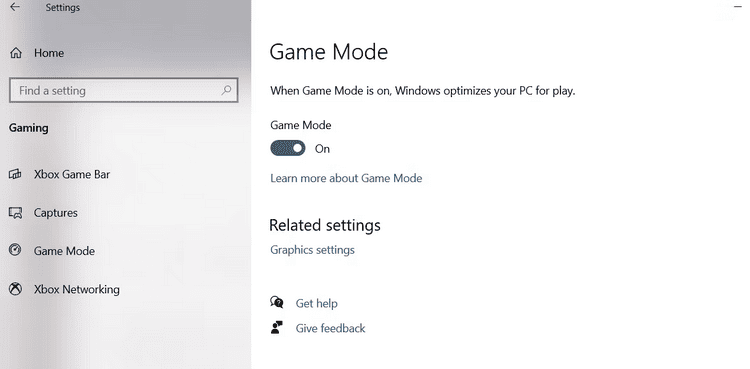

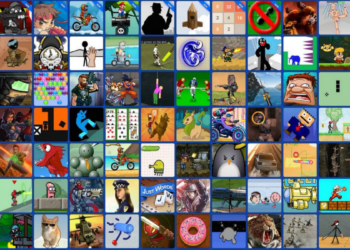

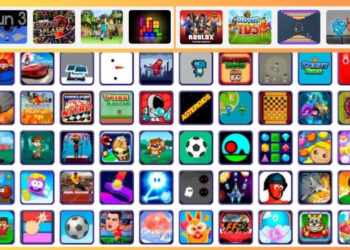
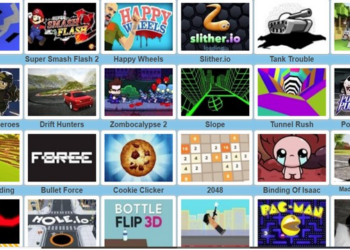
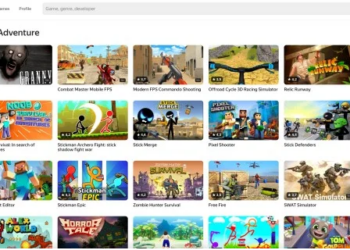

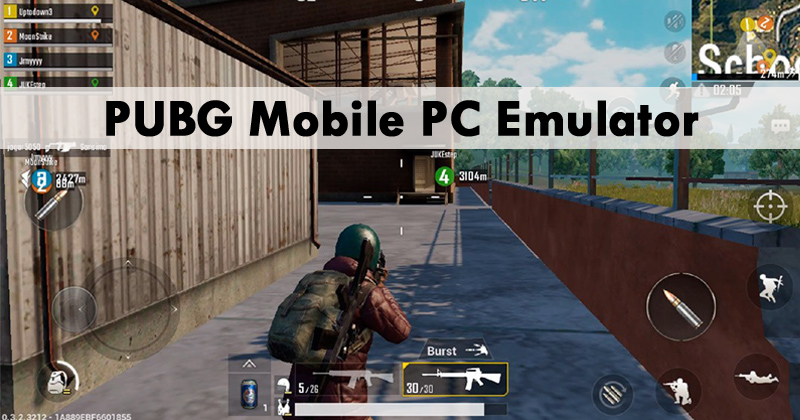

![The Best Portable Jump Starters of 2021 [Updated List]](https://www.techvibeblog.org/wp-content/uploads/2021/11/istockphoto-1221872690-612x612-1-120x86.jpg)

